Motorola Z Force Edition Hard Reset
Master Reset Instructions
CLICK ON YOUR RESPECTIVE DEVICES OPERATING SYSTEM


 These instructions will help you master reset your phone, if you are unable to master reset your phone or you have a device that does not run on operating system then continue on below
These instructions will help you master reset your phone, if you are unable to master reset your phone or you have a device that does not run on operating system then continue on below
Hard Reset Instructions for Motorola Z Force Edition
If you are unable to access your phone and/or have forgot password to Motorola Z Force Edition, hard resetting might be your only option. In order to Hard Reset , follow the instructions below. Remember there is no going back and your Motorola Z Force Edition will reset back to default factory settings.
MAKE SURE Motorola Z Force Edition IS CHARGED AND YOU DO NOT REMOVE BATTERY WHILE RESET IS TAKING PLACE ON YOUR Motorola Z Force Edition
1. Turn off the Motorola Z Force Edition
2. Remove & Reinsert the Battery of your Motorola Z Force Edition (if Removable)
3. Press together and hold the Volume Down + Power

4. Let go of both keys when the Boot Mode Screen Appears. Press Power Button to Enter Boot Mode
5. Let go of the keys when the Android System Recovery Screen Appears

6. Using the Volume Down Button scroll to the Wipe data / Factory Reset option & press Power Button to select
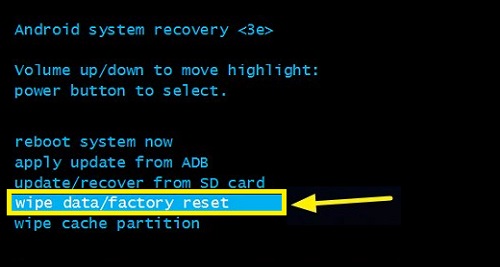
7. Scroll Down to Yes – delete all user data to confirm
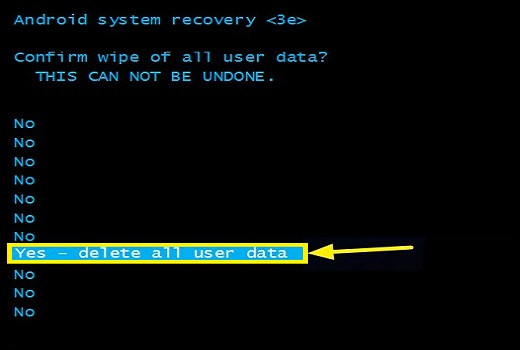
8. Once the data has been reset, use Power Button to select Reboot System Now.

Motorola Z Force Edition is now hard reset and back to default factory settings. The phone is now ready to be passed on to a new owner.
These instructions will work on these following models as well:
Z force edition


