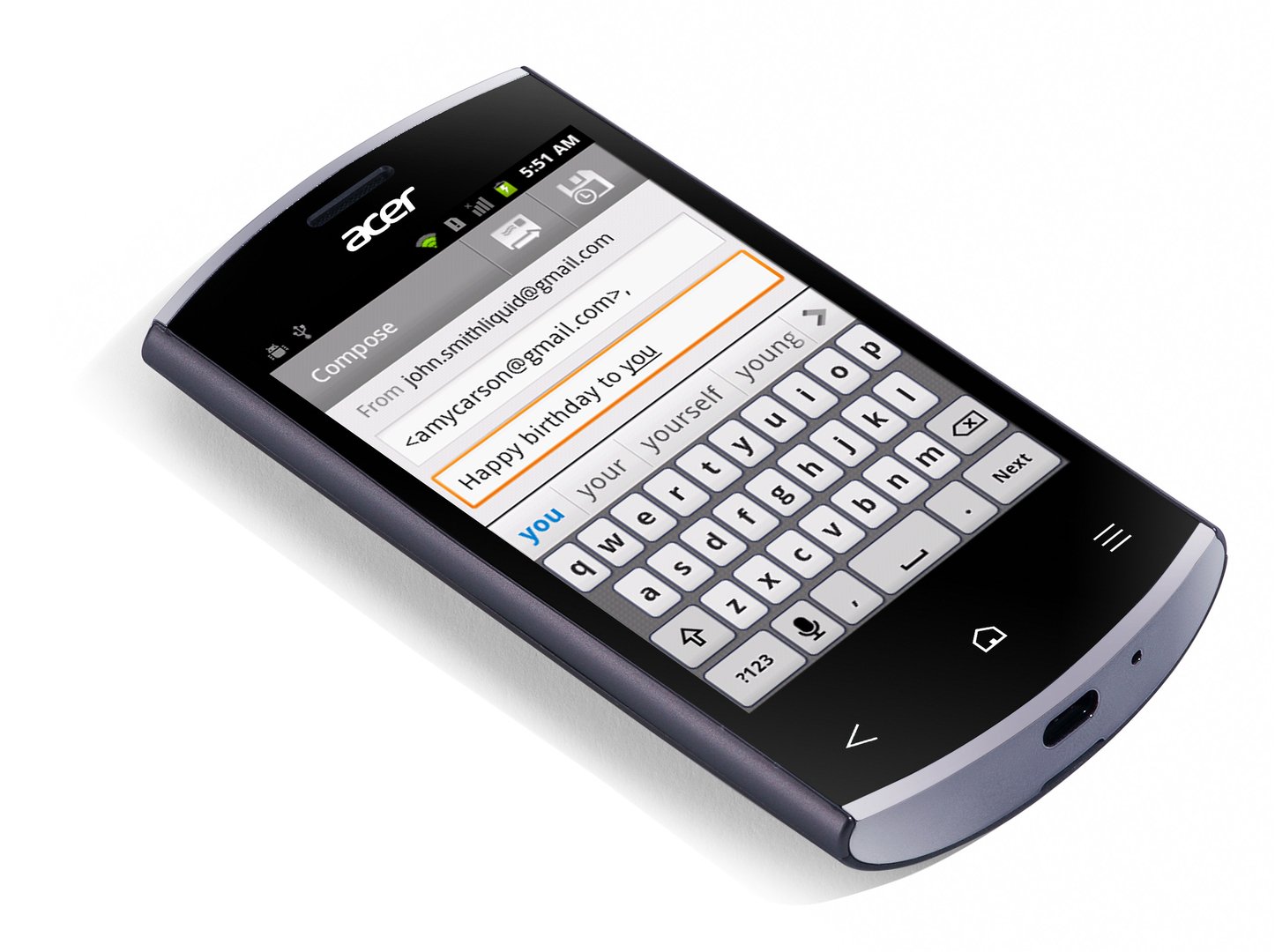Acer Liquid Express E320 Hard Reset
Master Reset Instructions
CLICK ON YOUR RESPECTIVE DEVICES OPERATING SYSTEM


 These instructions will help you master reset your phone, if you are unable to master reset your phone or you have a device that does not run on operating system then continue on below
These instructions will help you master reset your phone, if you are unable to master reset your phone or you have a device that does not run on operating system then continue on below
Acer Liquid Express E320 Hard Reset
Before you give your handset to repair shop or buy new handset, please try the following procedure to repair your device. First charge your battery more then 70%, backup your important data like phone-book, message, email, images and settings and in most cases take out SIM card and SD card. After doing hard reset not possible to recover your data, so online backup is always important. For all of your data, a backup should be done on a external device, hard drive, raid system media or SD card.
How to Hard Reset Acer Liquid Express E320
Note:This procedure will erase all data on your smartphone before continuing we suggest making a backup of all data
There are following process:
- Shutdown smartphone then press and hold Power button+Volume down both buttons simultaneously then you see acer logo.
- then using Volume down button select clean boot/factory reset.
- confirm your selection by pressing Power button.
- using Volume down button select Yes.
- Confirm your selection by pressing Power Button.
if your phone is not reset Then reset your tab following the process-
From the home-screen,
- press Menu
- press Settings
- press Privacy
- press Factory data reset.
- Then press Reset phone and Erase everything.
Your tablet will now be restored to its original factory settings.
After a certain number of wrong entries, you will be presented with an option to reset your pattern. press forgot pattern? then enter your google
account username and password.
important note: You must have an google account on the phone.